PDF documents are practically unavoidable when using a computer for business. After all, most files that are scanned end up as PDF documents. This can be annoying, as you cannot simply open a scanned PDF and edit it. There is a program you can download, however, that allows you to edit the text of a PDF and even make additions to and/or subtractions from the file. This program is easy to download and use.
Difficulty: Easy
Instructions
- Begin by going to the Nitro PDF Professional website and downloading the Nitro PDF Professional software. (Follow the link in Resources.) After you've downloaded the program, follow the instructions to install it. Once you've finished, open Nitro PDF.
- Click on the "Open" icon at the top of the program (the folder that is half-open). Search for and open the PDF that you wish to edit.
- Click the "Insert and Edit" tab at the top of the program. Once you've done this, select the "Insert" option found in the "text" box. This option will have a large "Ti" icon above it.
- Scroll down through your PDF and select any text you wish to edit. You can also delete text or add text to any portion of the document. To edit the text, right-click on the portion you wish to edit. In the drop-down box, select "Edit Text." Then simply edit your text as you would in any word-processing program.
- Use the other boxes at the top of the screen to add charts, pictures and other items to your PDF if you choose to do so. For the most part you will probably only want to edit the text of a PDF. However, Nitro PDF does give you the option to make other additions as well.
- Save the document as you would any word-processing document (hit Control + "S" or click the "Save" icon at the top of the program) and you will be finished.
Related Post




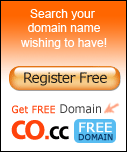


Leave a Reply